How to Stay on Top of Your Inbox as a Travel Agent
Written by: Guest on November 29, 2019

Many travel agents’ most important communications are via email: quote requests, booking confirmations, itineraries, reservation changes, and KHM Travel Group news. The number of emails agents sift through can be overwhelming when combined with emails from suppliers, marketing emails, receipts, and spam. Luckily, email providers offer a variety of settings and tools you can use to prevent yourself from missing important emails.
Please Note: The tips listed below are for Gmail and GoDaddy webmail.
Unsubscribing from Marketing Emails
It’s easy to get carried away with blog subscriptions and marketing emails. Almost every company now asks for your email when you make a purchase. You get digital receipts this way, but they also add you to the company’s marketing campaigns. If you are getting a paper receipt, you can ask the cashier if the email is required. They will not be offended if you say you don’t want to receive emails! Email overload is an issue everyone deals with, cashiers included.
If you do give your email (or have in the past), set aside time once a week or every other week to open marketing campaigns and blog subscription emails you no longer wish to receive and click the “Unsubscribe” link, which is likely toward the bottom of the email.
Avoid clicking any links in unexpected emails (i.e. emails from a company you have never heard of, emails with a company’s name misspelled) and be on the lookout for phishing schemes.
Applying Filters (Also Known as Rules)
One of the most powerful and underutilized email features is filters/rules. These can be used to reduce email clutter, sort emails into folders or categories, and even to draw attention to important emails.
- Gmail Instructions
- Start typing in the search bar for the types of messages you want to filter. (For example, an email address or a subject line.) Click the carat to the right to expand/show more details. Fill in any other relevant fields. Click the “Create Filter” button. Use the checkboxes to specify what to do with emails matching your search.
- GoDaddy Webmail Instructions
- Click “Message Filters” in the Settings menu. Click “Add New.” Select the rule based on one of the email’s fields, enter the value to search for. Select which folder to move the email to. Click “OK.”
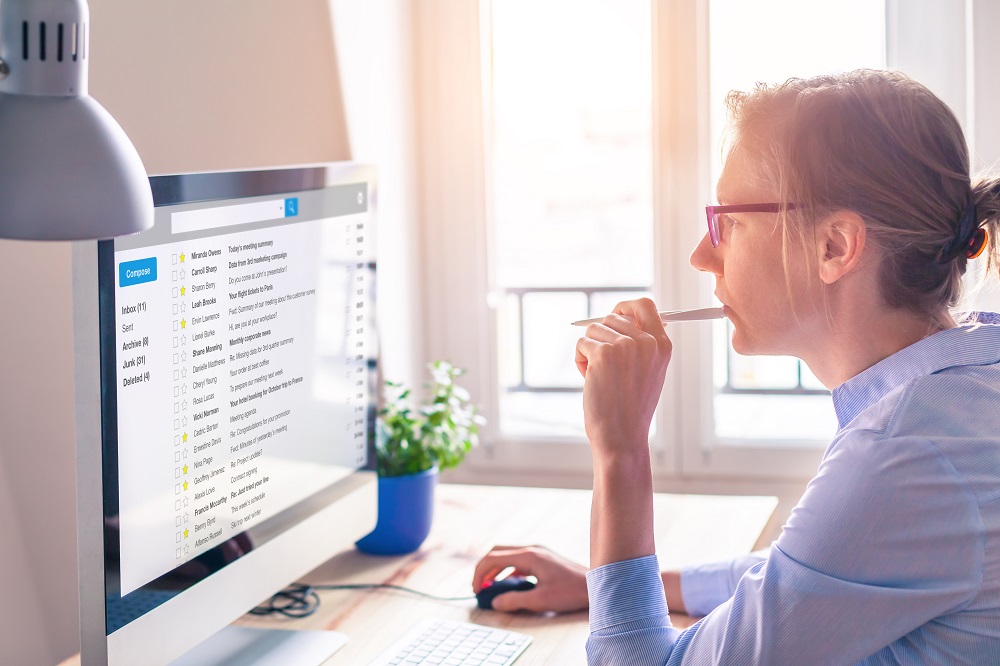
Filtering Receipts
Stores like CVS Pharmacy and Home Depot offer digital receipts, but you likely don’t need to read those as soon as open your inbox. Creating filters to archive digital receipts can help reduce inbox clutter and organize your receipts for tax purposes.
This can be especially helpful if you have repeat orders set up. For example, I have a repeat order for my pets’ food. I have a filter set up to automatically mark notifications about my order as read and add the label “Receipts.” Be sure to include a subject line in filters like this, or you may miss out on notices about your credit card declining or the item being out of stock.
Reducing Spam
- Reporting Spam Emails
- The easiest way to prevent spam is to flag any spam messages that you receive. Flagging spam helps the email provider flag that email/domain for other users.
- Blacklisting Spam-Sending Domains
- A more aggressive way to block spam emails is by setting up filters to automatically flag certain email addresses or domains as spam.
- Gmail Instructions
- Click the three dots at the top right of an opened email and select “Filter messages like these.”
- GoDaddy Webmail Instructions
- Click “Message Filters” in the Settings menu. Click “Blocked List.”
- Gmail Instructions
- A more aggressive way to block spam emails is by setting up filters to automatically flag certain email addresses or domains as spam.
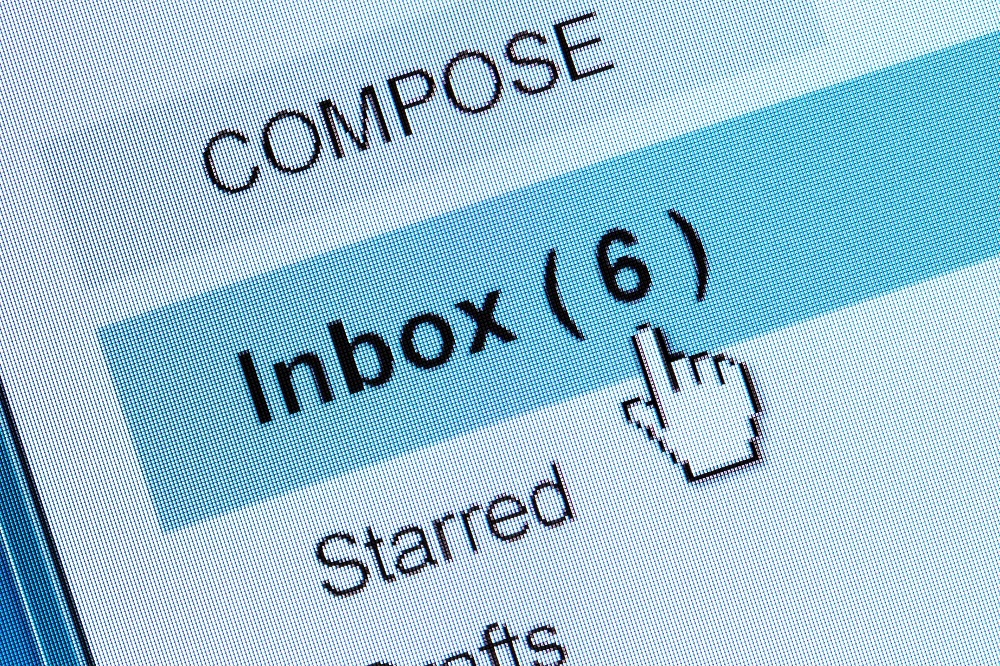
Whitelisting Domains
If your spam folder contains messages that aren’t spam, you may want to set up a whitelist filter. Doing this will prevent legitimate messages from being added to your spam folder and make sure they arrive in your inbox.
- Gmail Instructions
- Click the carat drop-down on the right of the search bar, enter the email address(es) and/or domain(s) in the “From” field.
- Click “Create filter.” On the next screen, select “Never send it to Spam” (and select any other checkboxes you’d like) and click “Create filter.”
- GoDaddy Webmail Instructions
- Click “Message Filters” in the Settings menu. Click “Allowed List.”
Are you thinking about becoming a travel agent? KHM Travel Group is a leading host agency that supports travel agents across the United States. Fill out the form to the right, or give us a call at 1-888-611-1220 to learn how we can help you start and grow your own independent travel business.


